This will be useful for companies having user credentials maintained at on-premise DC and allows them to use the same credentials for their Office 365 accounts. In this pictorial representation, I have shown that how an on premise AD objects ( test users & their credentials ) are synced with Office 365 accounts.
Requirements :
- An Office 365 subscription with a valid administrative account
- An On Premise AD with test users
- Azure AD connect package ( Domain controller satisfies all the prerequisites to install Azure AD connect
- Preparing Office 365 subscription for directory synchronization setup
Procedure :
Here, I configured an on-premise Domain controller for a domain on Windows 2012 R2. Created 4 test users on the Domain controller, and synced all the test users to Office 365 enabled users.
Step 1: Installing Azure AD connect package on domain DC:
Download Azure Active Directory connect from the below URL :
https://www.microsoft.com/en-us/download/details.aspx?id=47594

Step 2: Select Express settings

On the next screen select Express settings, this will install MSSQL Express package. Selecting Express settings sufficient for small and medium size AD users.
Step 3: Provide your Office 365 administrative account credentials
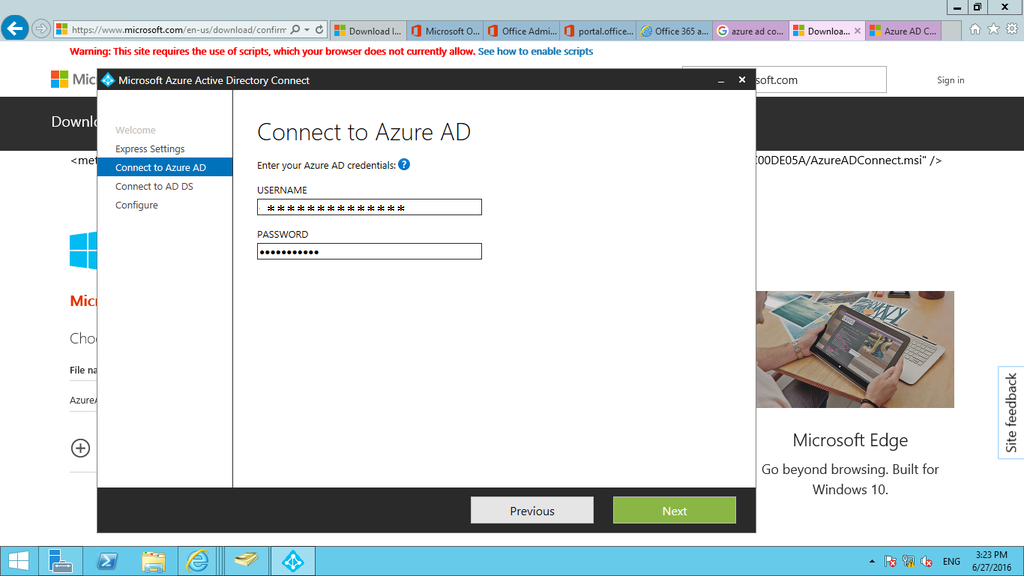
During your Office 365 subscription signup, you will be provided an administrative account. Provide those details in step 3
Step 4: Provide your On-premise DC administrative credentials
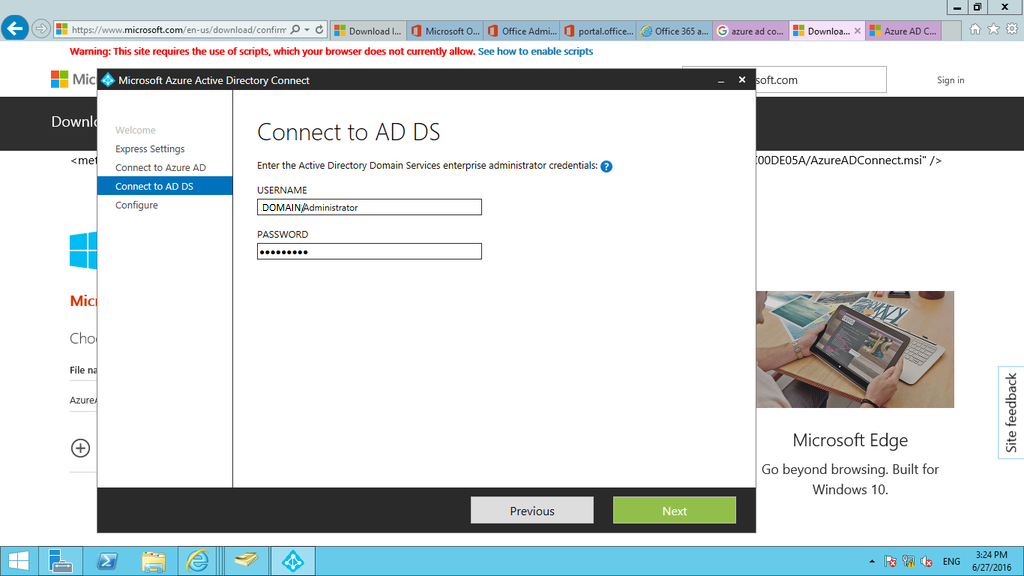
On step 4 provide On-premise DC server administrative credentials
Step 5: Configuring AD Connect on Domain Controller

In the next step, AD Connect configuration begins and will do the following tasks as in the Image. Once configuration is completed, the synchronization process will start. Before that we need to make ready Office 365 subscription to enable the synchronization described in Step 6
Step 6: Preparing our Office 365 subscription to sync with On - Premise AD
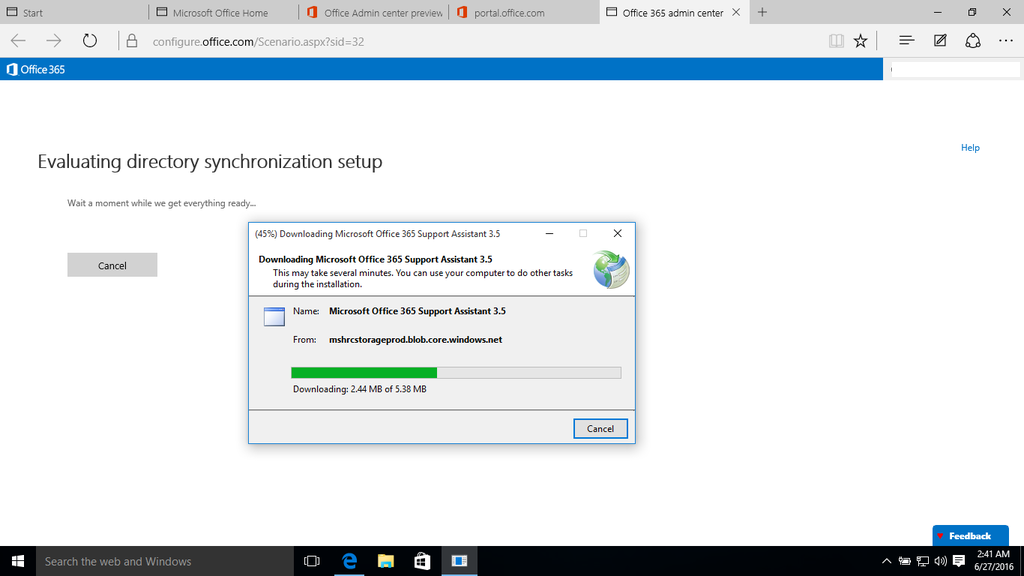
Login to any domain user on your system, open your Office 365 subscription with Administrator account.
Go to Office 365 Admin Center -- > Users ---> Active users, on More column select “Directory synchronization” and follow the onscreen questions.
This will download Microsoft Office 365 Support Assistant 3.5 and install
Step 7: Completed AD connect configuration

After the step 6 is completed, AD connect configuration will be completed and will get the Configuration Complete message as in the above Image.
Step 8: Verifying test accounts created in On-premise DC will be synced to Office 365 active users
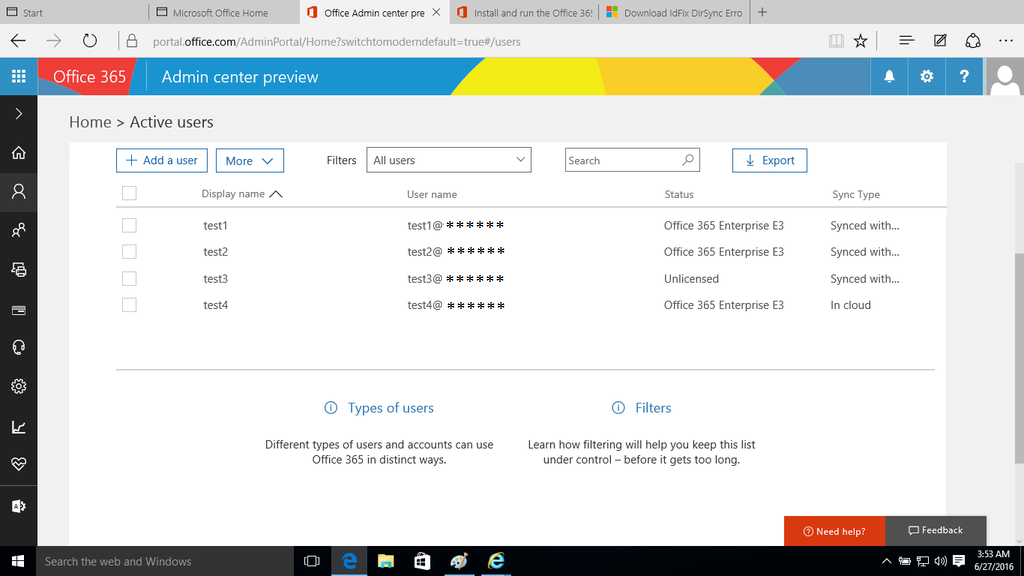
As mentioned earlier, 4 test accounts are created in DC, and it is synced to Office 365 users. Here after successful sync, provided E3 subscription separately for each user.This will be helpful for medium and large deployment of On-premise AD users to use Office 365 account with same credentials, and will act as SSO (same sign on).

